This has got to be one of my all time favourite hidden Family editing features.
Did you know that you can Paint a parameter? No? Well read on.
If you need to possibly control the material on a single surface of a piece of geometry, then Paint it.
Here’s the process:
- Create a new Material parameter in the Family Types.
- Go to the Paint tool which is on the Modify tab.
- In the dialogue, select the Material parameter you created in step 1. It will be noted by the (param) at the end of the name.
- Select the surface to paint.
To extend this tip even further, you can use the Split Face tool on the geometry surface first to break it into smaller surface areas, and then paint each split area separately. Now there is no need to create multiple geometries to assign materials to individually to get the same effect.