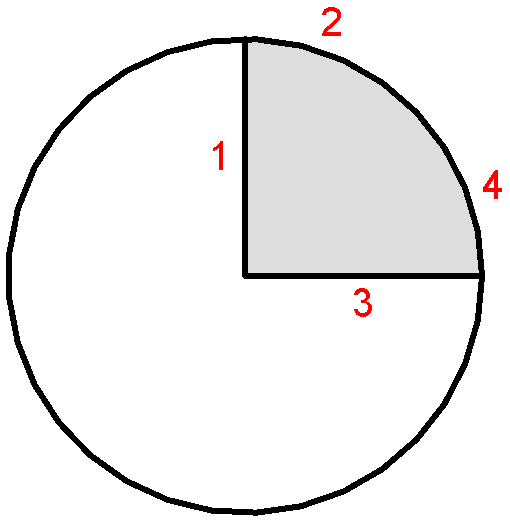In some instances you are able to Trim a circle without needing to Split it first.
Take this image. It has a full (un-split) circle with two bisecting lines (1 & 3). But I would like to trim the circle at those lines leaving the arc which surrounds the shaded area.
The normal process which users will perform is to firstly Split the circle at the end of the two lines, then use the Trim tool, and finally delete the remaining outside arc which they don’t need.
Next time, just use the Trim tool and select points 1 then 2, and then 3 then 4.
It’s just another way to save a few more mouse clicks.