When you right-click on a view in the Project Browser, you’ve probably repeatedly overlooked the *Save to Project as Image* command.
Basically, it saves the view as an image and places it in the Project Browser under the Renderings view group.
Just remember to take note of the settings in the dialogue in order to get the quality image you are after.
Here are a couple of use cases which you might find useful:
- Simply taking a historical snap shot of a 3D, possibly for presentation purposes.
- Sometimes you may need to do some major changes to a view (i.e. Plan), which may require the temporary destruction of the view.
If you save an image to your Project Browser first, you can then Copy/Paste it to the plan view as a reference of the details (Dims, Tags, etc) which you need in order to rebuild the view.