Here are two workarounds to help save out an In-Place family in your project to your content library.
Method 1
- Select the In-Place family and press Edit In-Place.
- Select the elements in the family which you want to save out to a Family file.
- Group these elements using the Create Group tool.
- Go to the Application Menu (‘R’ button) > Save As > Library > Group.
- Choose where you want to save the group and press Save.
- Your Family is now ready to be loaded into a project.
Method 2
- In the project create a new view and Isolate the In-Place family you need to put into a Family file.
- Go to the Application Menu (‘R’ button) > Export > CAD Formats > ACIS (SAT). Save the file.
- Start a new Family file of your choice.
- Insert tab > Import CAD, and choose the previously exported file to import.
- Select the import then, Modify | Imports in Families tab > Explode.
It’s not going to give you fully exploded geometry, but you at least have grips you can lock to Reference Planes.
There is a caveat, the more complex the geometry, the less likely this process will work.