The Spacebar key is great for rotating/mirroring elements, either before or after you have placed them.
e.g.
- Start the Column tool and before you click to place press Spacebar to rotate, then you can place it. Now select the column you just placed, and then press the Spacebar.
- Start the Wall tool and click to start drawing the wall. Before you click to end drawing the wall you can press Spacebar to mirror it about the wall’s Location Line.
- Start the Component tool to place an element like a car or furniture. Before you click to place the component element, hover the cursor over a curved (arc) element like a line or wall, and notice how when you move the cursor along the curve that the component element now adjusts to the curve.
There are many application for the Spacebar, it’s just a matter of trying and seeing what works and doesn’t.