Material type image parameter
Families typically have an Image or Type Image parameter. This allows photos of that element to be attached, typically for scheduling purposes.
But by default...
Autodesk BIM 360 Docs Folder Browsing
In this Autodesk BIM 360 Docs getting started video we learn how to browse the project's folders, set permissions, and subscribe.
Multiple views for different phases
When using Phasing, create different views with different phases to aid with modelling. e.g. 'Floor Plan - Existing' & 'Floor Plan - New'.
By doing...
Non-centered dimensions
Sometimes you want Center Line markers on dimensions, and sometimes you don't.
But when dimensioning Families you don't really have a choice if you need...
Rearrange tabs on ribbon UI
To rearrange the Tabs on the Ribbon UI, hold down CTRL and drag the Tab to a new location.
MEP systems selection
Hover over a duct, pipe or wire, then press TAB to cycle between part or an entire run of the system or circuit.
Multi-line text in parameter
When entering in data for Family parameters, despite only having a single line field you can still enter multiple lines of text.
By doing so...
Project browser expand/collapse
Top level headers in the Project Browser can be quickly expanded and collapsed using the follow keyboard shortcuts.
* Expand
- Collapse
ReCap Scan Regions by Plane
In this ReCap getting started video we learn how to assign points to Scan Regions using the Plane Selection tool.
Ramp spot slope
Ever notice that the Spot Slope annotation doesn't display the slope on a ramp when the annotation is placed in a plan view?
The easy...
Formulas in fields
For values of numerical parameters, you can calculate basic arithmetic by starting with an = symbol. You can even use parentheses ( ) to...