This tip is mainly for those who are using Revit ‘Onebox’ (Building Design Suites), or Revit MEP. Let me know if it works in Revit Architecture and Structure.
Have you ever wanted to convert say a Wall Hosted element to a Face Hosted element? You would have opened the family and gone into the Family Category and Parameters only to find that you cannot simply change the Host parameter to do so.
Well, there is a somewhat of a clunky workaround which should get you all, or at least most of the way, without the need to completely remodel the family.
Here’s the process:
- Start a blank project and load in the family.
- Place the family onto what-ever host it requires, i.e. Wall, Ceiling, etc.
- Save the project and close.
- Start a new project and link in the Revit file which you just made.
- Using the *Collaborate > Copy/Monitor* tool, select the link, and then use the *Copy* tool on the placed family. Press Finish.
- Select the newly copied family in the model, then *Edit Family*.
What happens here is that the family which has just been copied into the project doesn’t have a native host element modeled for it to attach to. So what Revit does is convert it into a Face Hosted element so that it can at the very least attach itself to the element which is in the link, i.e. by Face.
It doesn’t always yield a perfect result, but in most cases it is better than having to start the family from scratch.
It kind of makes you wonder why if a project can covert the Family, then why we can’t do this in the Family Editing environment ourselves.