Workshared project file management
When working on a Workset enabled project, it is good practice to create a new local file every few days to help reduce project...
Closing sketches
When you are drawing out chains of Walls, or Sketch Lines while in Sketch mode, you can use a keyboard shortcut to snap back...
Break up stacked walls
A Stacked Wall can be broken down into it's Basic Wall Types by right-clicking on the Stacked Wall, and then using the Break Up...
Entering units
When entering in parameter values, you can specify different units to what the project is globally set to.
Looking at this example image, the roof's...
Massing sketches
When working in the massing environment with chains of lines and you want to select a single element, rather than using TAB to highlight...
Adaptive Component Railing and Fence
Revit's Adaptive Component tools provide workflows for more complex tasks. Tasks that would otherwise take considerable time to complete using more manual workflows.
In this...
Angled sections in family editor
When working in the Family Editor there are bound to be times when you need to draw a section which is neither horizontal or...
Invert levels
You can modify the Spot Elevation annotation tool to show the invert levels of elements such as pipes.
Note, that you may need to TAB...
Project browser expand/collapse
Top level headers in the Project Browser can be quickly expanded and collapsed using the follow keyboard shortcuts.
* Expand
- Collapse
Filled circles
Next time you're documenting or creating a Family and need a filled in circle, don't immediately reach for the Filled/Masking Region tool.
Instead, try drawing...
Selecting mullions
You can quickly select Mullions on a Curtain Wall in various ways by right-clicking on a Curtain Wall, and then using the Select Mullions...
Show elements above as dashed
To show a floor or roof above as a dashed line, in the view's Properties set the Underlay parameter to the level that the...